AIA G-703–1992 Continuation Sheet is a form published by the American Institute of Architects (AIA) that goes hand-in-hand with the G-702 Application and Certificate for Payment.
Subcontractors fill out a G-703 when submitting payment applications. It provides specific details about the payment they’re requesting by documenting progress toward each line item in the contract’s schedule of values (SOV).
AIA forms can be a bit confusing at first. But, getting comfortable with AIA billing processes will go a long way toward standardizing your construction billing and reducing billing errors so you can ultimately get paid faster.
If you have questions about how to fill out an AIA G-703 form, this article has answers. It covers:
- What you’ll need to complete the G-703 Continuation Sheet
- Where to get the G-703 form
- Step-by-step instructions to complete the form
- What to do with a G-703 once you finish it
Where to Get the G-703 Form
Before you start filling out a G-703, check to see that you have the right version. Which version you use will depend on the GC’s requirements. You should be able to locate this information in your project contract.
- Request the GC’s template: GCs often have custom forms that are nearly identical to the AIA versions. If that’s the case, ask them to send you their approved template.
- License it from the AIA: Other GCs may require you to use the official AIA form. The AIA offers unlimited access to over 250 contracts and forms through an annual subscription. This can be a good option if your sub handles a high volume of projects. You can also license individual documents for one-time use. The current license fee for the G-703–1992 is $49.99.
- Check your accounting software: Some construction accounting software have AIA forms built in. If your system is one of them, you can skip the AIA fees and use the G-703 continuation sheet in your accounting system.
- Create your own version: Some GCs care less about a specific form as long as it contains all the required information. For these cases, you can create a non-branded template using the G-703 as a guide. Then you can add any GC-specific requirements for each project.
- Use Siteline. Siteline has more than 10,000 pay app and lien waiver forms from 8,000 GCs, including the standard AIA forms (G-702, G-703). No matter the form requirements, Siteline has you covered.
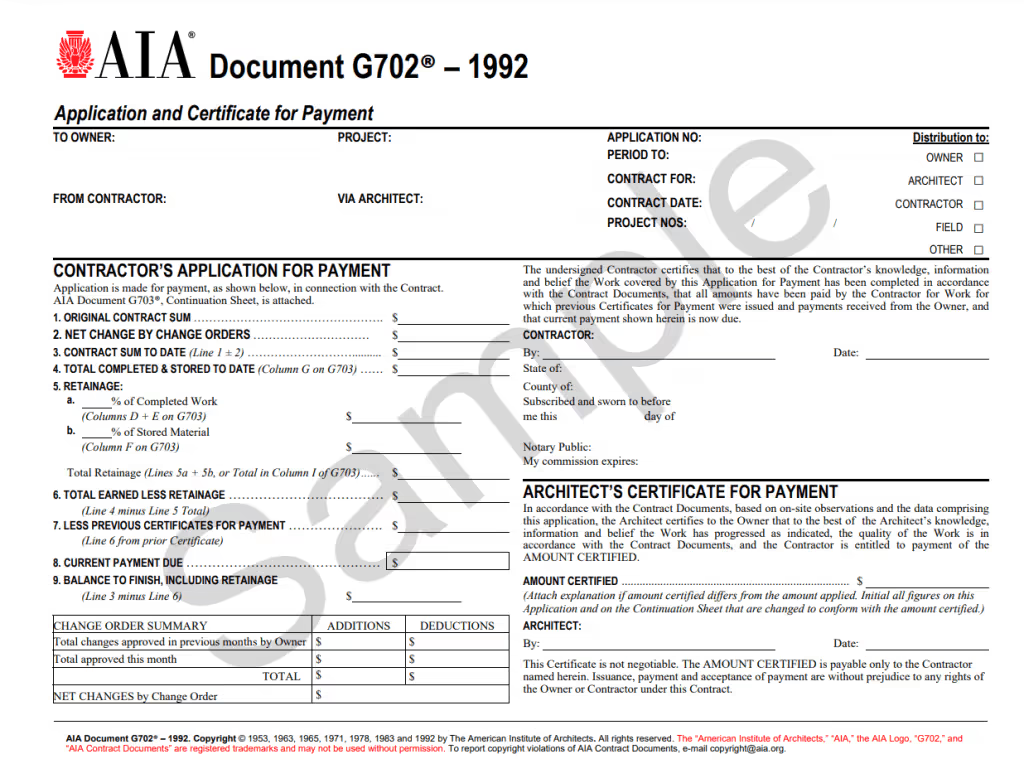
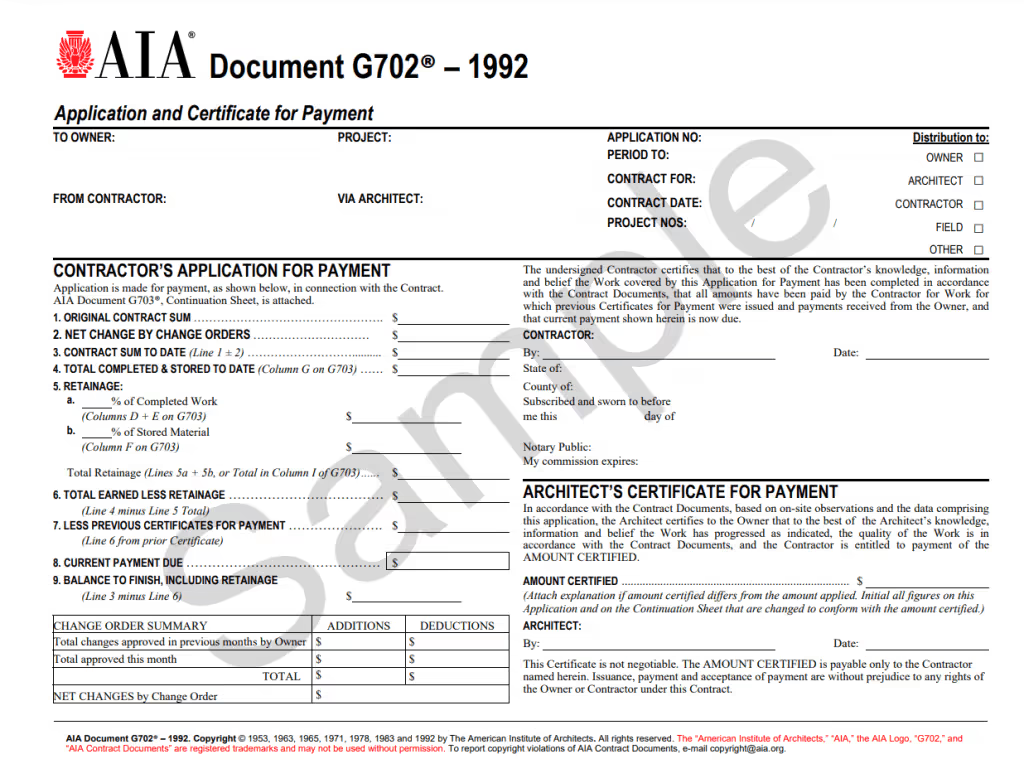
What You Need to Complete the G-703 Form
Once you have the correct form, gather the following documents. Getting everything together in advance will help the completion process go a little more smoothly.
- Original contract: You’ll need to include info from the original contract like the full property details, project number, contact info for all parties involved, contract date, etc.
- Schedule of values (SOV): The original schedule of values detailing every step of the project is the basis for the continuation sheet. You can’t complete it without this.
- Work completed details: You’ll need to know exactly what portion of each labor line in the schedule of values has been completed.
- Stored materials details: Be sure to get proof of all stored materials, including the total value of materials; where they’re being stored, storage rates, etc.
Step-by-Step Instructions to Complete the G-703
The G-703 Continuation Sheet is more complex than the G-702, which is why we suggest completing it first. It’s a one-page form broken into two main parts: application information, and table of work and values.
Part 1: Application Information
The first section is simple. It’s a short header at the top of the form where you’ll input the application number, date, and billing period for this payment application. You’ll also include the project number if there is one.
If you’re completing the continuation sheet inside your accounting system, it may automatically populate this section. If you’re filling it out manually, input the following info. Be sure these values match Part 1 of your G-702.
- Application No: This represents which payment application this is for the project (i.e., if this is the first pay app, the Application No. will be 1; if it’s the second, it will be 2; and so on.)
- Application Date: Date you’re submitting the payment application.
- Period To: The last date of the period for which you’re billing.
- Architect’s Project Nos: The project number, if applicable.
Part 2: Table of Work and Values
This section is the bulk of the continuation sheet. You’ll use the table to list out every line item from the SOV, including work and materials, the cost of each item, and what percentage has been completed or stored to date.
The table consists of nine columns.
- Column A–Item Number: This is the item number for every line item from the SOV. You might use a SKU number from your billing and inventory system, CSI’s MasterFormat numbers, or a chronological list where the first item you enter is number 1, the second number 2, and so on.
- Column B–Description of Work: For each line item, enter a brief description of the work performed or the materials used.
- Column C–Scheduled Value: This is the cost of each item from the original SOV. If approved change orders are in place, you can adjust these values to reflect the change orders or add new line items.
- Column D–Work Completed from Previous Application: If this is the first payment application for the project, you’ll leave this blank. If you previously submitted a payment application, add columns D and E from the previous application together to get this total.
- Column E–Work Completed this Period: This column asks for the value of the work completed during this period, minus retainage.
- Column F–Materials Presently Stored: For each line item, enter the value of any relevant materials that you’ve already purchased, haven’t yet used, and are stored on-site. To bill for stored materials you may need to provide backup info like photos of the materials, insurance information, and the bill of sale.
- Column G: This column is divided into two sub-columns. The first is for the value of the total to date, and the second is for the percentage to date.some text
- Total Completed and Stored to Date: Add the values from columns D, E, and F to get the total value of the work you’ve completed during this billing period, plus stored materials costs.
- Percent (%): Divide the Scheduled Value in column C by the Total Completed and Stored to Date. This reflects the percentage of each line item that has been completed.
- Column H–Balance to Finish: This column calculates the remaining cost for each line item. To get this figure, you’ll subtract the Total Completed and Stored to Date in column G from the Scheduled Value in column C.
- Column I–Retainage: If the retainage rate is fixed, you can skip this column. If the project uses a variable retainage rate, enter the current retainage rate.
What to Do with a G-703 Form When Finished
Once you’ve completed the G-703—if you haven’t already completed the G-702—now’s the time. Once both documents are finished, combine them with your lien waivers and any other documents required for your pay app. Then, send it off to the GC.
If you’re having difficulty keeping track of GC forms and pay app requirements, there’s always Siteline. Subs use Siteline to generate and submit pay apps according to GC’s precise specs, choosing from our library of 10,000-plus custom forms or uploading their own. It unlocks 6x efficiency for subcontractor accounting teams and gets subs paid an average of three weeks faster.
If faster billing workflows and shorter payment cycles would be a relief for your team, request a demo of Siteline today.
AIA®, G702®, and G703® are registered trademarks owned by The American Institute of Architects and ACD Operations, LLC. Siteline is not affiliated with The American Institute of Architects or ACD Operations, LLC. Users who wish to use Siteline’s software to assist in filling out AIA® forms must have or secure the AIA® forms. Siteline does not and will not provide users with the forms.
.svg)


%202.webp)